The first step in tackling a cluttered inbox is often the most overwhelming: deleting emails in bulk. You can use your email provider's built-in search operators to isolate messages by sender or date, then select all to clear them out at once. For a more hands-off approach, you can create rules to automatically delete incoming mail or use third-party tools for a deeper clean.
This turns a seemingly impossible task into a manageable process.
Why Your Inbox Is Overflowing and How to Fix It
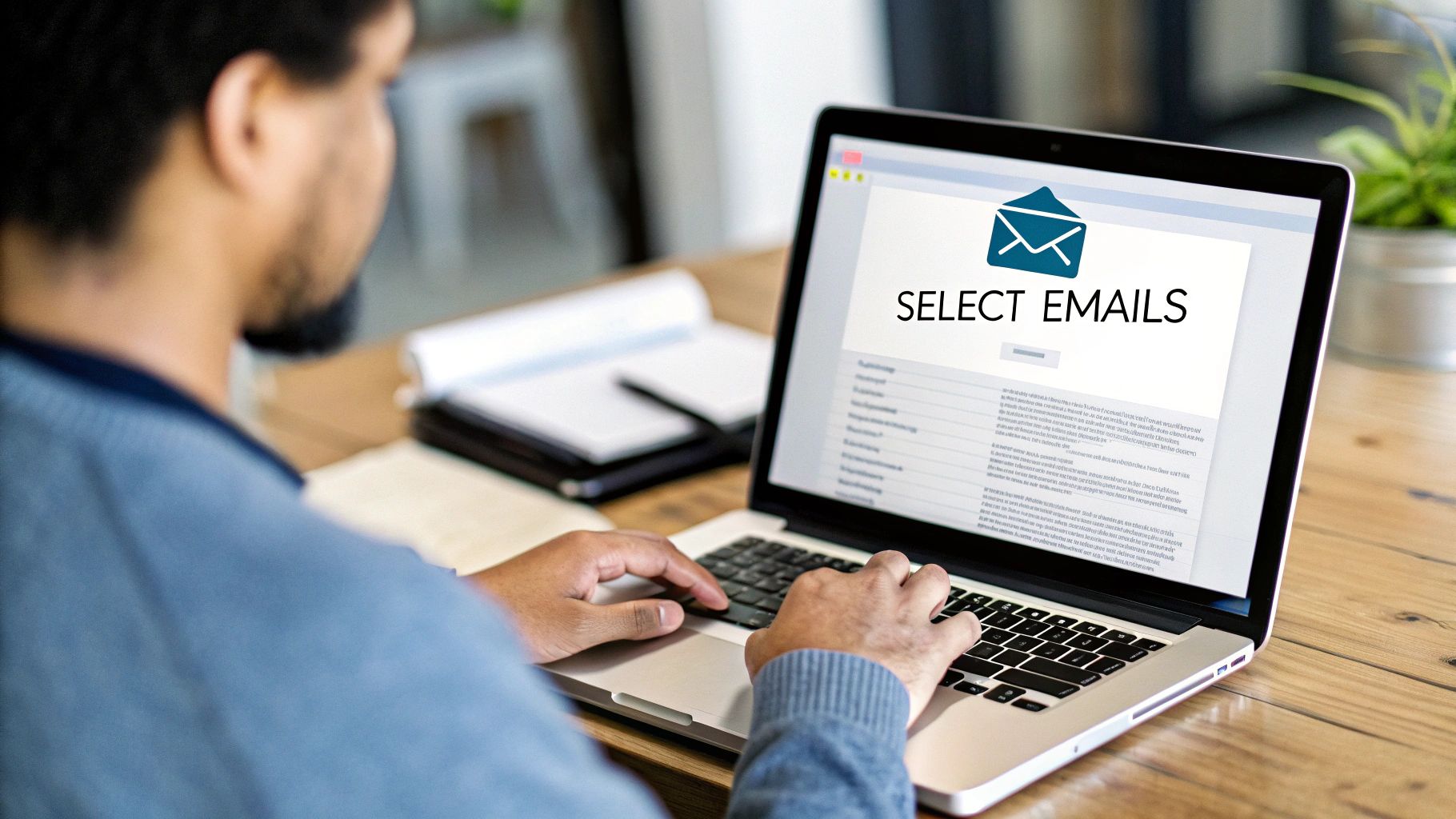
A cluttered inbox is more than just a digital nuisance. It's a constant source of stress that quietly drains your focus and productivity every single day. Our inboxes have become unintentional dumping grounds for promotional newsletters, forgotten subscriptions, and endless notifications.
The main culprit behind this digital chaos is the sheer volume of junk we all receive. Think about the scale of this problem: over 45% of all daily emails are spam. That adds up to roughly 14.5 billion spam messages sent across the globe every single day. For an average person, this means nearly 2,000 spam emails hit your inbox annually, making manual cleanup a completely unrealistic chore.
Taking Control of Your Digital Space
This constant flood of messages doesn't just eat up your storage; it buries the important stuff under a pile of junk. It's a daily battle for your attention, and without a good strategy, your inbox will always win. The key is to shift from a reactive mindset—deleting emails one by one as they arrive—to a proactive one.
The strategies we'll cover provide a clear roadmap for reclaiming your inbox. This is about more than just hitting 'delete.' It's about understanding the tools you already have to manage email efficiently. For businesses, a clean list is also directly tied to successful outreach and depends on understanding https://b2bemailverifier.com/what-is-email-deliverability/.
The goal isn't just to reach "inbox zero" once. It's to build a sustainable system that keeps your inbox organized, reduces digital stress, and frees up your mental energy for the tasks that truly matter.
By mastering how to delete emails in bulk, you build a powerful habit. You'll learn how to:
- Filter and Find: Quickly locate every message from a specific sender.
- Set Time-Based Rules: Remove all emails older than a certain date in one go.
- Clear Out Clutter: Target large attachments that are eating up valuable storage space.
These methods are your battle plan for conquering email overload for good.
Before diving into the step-by-step guides for Gmail and Outlook, let's take a quick look at the different approaches you can take.
Email Deletion Methods At a Glance
This table gives you a quick summary of the bulk deletion methods covered in this guide. Use it to find the right approach for your needs, whether you're doing a one-time cleanup or setting up an automated system.
| Method | Best For | Platform | Difficulty |
|---|---|---|---|
| Search & Delete | One-time cleanups, targeting specific senders or date ranges. | Gmail, Outlook | Easy |
| Rules & Filters | Automatically managing future emails from specific senders. | Gmail, Outlook | Easy |
| Third-Party Tools | Deep cleaning, unsubscribing, and advanced organization. | Platform-Agnostic | Medium |
Each of these methods has its place, and you might find that a combination of all three works best for keeping your digital space tidy in the long run. Now, let's get into the specifics for each platform.
Mastering Bulk Email Deletion in Gmail
Going beyond the basic "select all" button is where you unlock Gmail’s real power for taming your inbox. The secret lies in using specific search operators—short commands you type right into the search bar—to find exactly what you want to delete. This turns a messy, overwhelming cleanup into a precise, surgical operation.
Instead of scrolling through endless pages of emails, you can instantly isolate messages from a single sender, find everything from a specific date range, or even track down those huge emails clogging up your storage. It’s a targeted approach that puts you in full control and is essential if you want to delete emails in bulk without accidentally trashing something important.
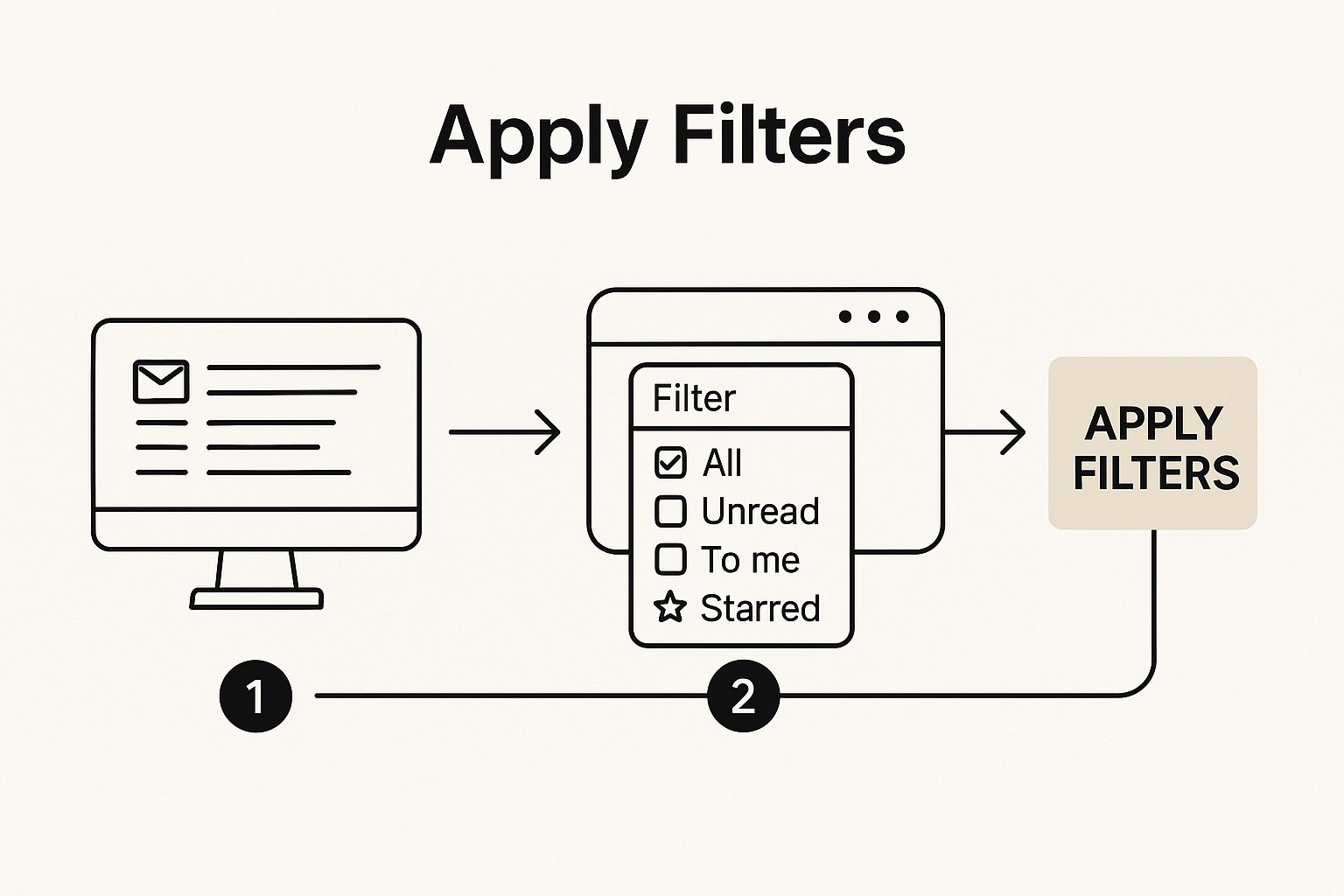
This process all starts with accurate filtering. When you zero in on the right emails from the start, you ensure you’re only deleting what you actually intend to remove.
Using Search Operators for Precision Cleaning
Think of Gmail's search operators as your best friends for any large-scale inbox cleanup. They let you run highly specific searches that would be flat-out impossible with simple keyword lookups. For example, if a retailer has been spamming you for years, you can find every single message they've ever sent with one simple command.
Let’s get practical with a few real-world examples you can use right now:
- To delete emails from a specific sender: Type
from:example@email.cominto the search bar. This pulls up every single email from that address. - To clear out old emails: Use
before:2022/01/01to find all messages received before January 1, 2022. - To free up storage space: Search for
size:10mto locate all emails with attachments larger than 10 megabytes.
After your search results pop up, click the main checkbox at the top to select all the messages on that page. Gmail will then give you a new option: "Select all conversations that match this search." This is the magic button. Clicking it selects every single email that fits your search criteria, not just the first 50 or 100 on the page.
A quick word of caution: After you select all conversations, just take a second to scan the results and make sure you've targeted the right emails. Once you hit delete and empty your trash, they're gone for good. That simple check can save you from a major headache.
Combining Operators for Advanced Searches
The real power move is combining these operators. Let's say you want to delete all the unread promotional emails from last year's Black Friday sales that are still sitting in your inbox. You could use a search like this: is:unread category:promotions after:2023/11/20 before:2023/12/01.
This level of precision ensures you aren't just cleaning house—you're also protecting legitimate messages from getting caught in the crossfire. Learning these commands also gives you a better feel for how email clients categorize messages, which is a key part of improving your overall inbox placement.
Efficiently Clearing Your Outlook Inbox
If you're an Outlook user, you have a powerful, built-in toolkit for some serious inbox cleanup. The approach is a bit different from Gmail's. While Gmail leans heavily on search operators, Outlook is all about conversation management and automated rules to help you get rid of emails in bulk.
These features are perfect for building repeatable habits that keep your account from ever getting out of control again.
One of Outlook’s most satisfying tools is Clean Up Conversation. Think about those long email threads with dozens of replies. This feature scans the entire chain, finds all the redundant messages (where the text is just quoted in a later reply), and zaps them instantly. With a single click, you can clear out a ton of clutter without losing any part of the actual conversation.
You can find these cleanup tools right in the main ribbon, making them easy to access whenever you need them.
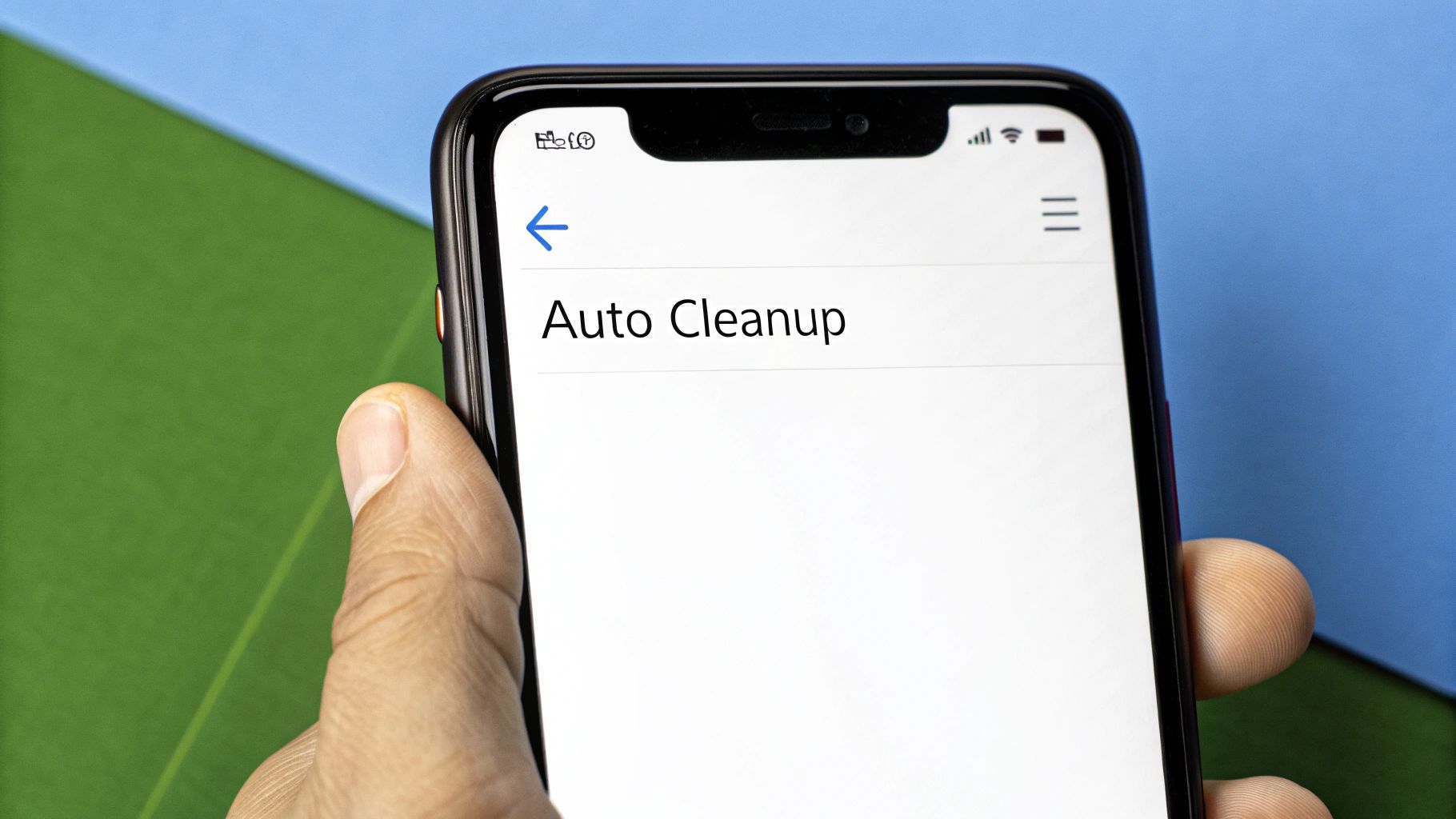
This direct integration is what makes Outlook's system so efficient—no digging through menus required.
Creating Smart Folders And Rules
For ongoing maintenance, Outlook's Search Folders are a game-changer. This feature lets you create a virtual folder that automatically pulls in emails based on criteria you set, but it does this without actually moving the emails themselves.
For example, you could set up a Search Folder to collect all unread mail, messages from a specific client, or any email with large attachments. It consolidates everything into one view, where you can easily select all and delete them in one go.
Think of Search Folders as a saved search that’s always running. It’s perfect for isolating newsletters from a dozen different senders or tracking down every email related to a completed project for quick archiving or deletion.
On top of that, setting up Rules in Outlook is like hiring a personal bouncer for your inbox. You can create rules that automatically handle incoming messages before you even see them.
- Delete by Sender: Automatically send all emails from a persistent spammer straight to the trash.
- Filter by Keyword: Move any email containing words like "unsubscribe" or "promotion" to a separate folder for later review.
- Sort by Importance: Create rules to flag messages from key contacts, ensuring you never miss what matters while the rest gets sorted.
By combining the Clean Up Conversation tool with proactive Search Folders and automated Rules, you can build a seriously robust system. This approach doesn't just help you with a major initial cleanup—it stops your inbox from becoming a mess again, saving you countless hours down the road.
Using Third-Party Tools for Automated Cleanup
While Gmail and Outlook have some solid built-in features, they can only take you so far. When you need to get serious about clearing out thousands of emails, it’s time to call in the specialists: third-party email management tools.
These services securely connect to your inbox and turn a painfully manual chore into a "set it and forget it" process. Think unsubscribing from dozens of newsletters with a single click or instantly nuking every promotional email from a specific sender. That’s the kind of power we’re talking about.
Why Automation Is a Game Changer
Honestly, the biggest win here is time. Instead of spending hours crafting search filters and manually deleting batches of emails, these tools use smart algorithms to categorize your mail for you. They can roll up newsletters into a single daily digest, block annoying senders for good, and even schedule regular cleanups to keep your inbox tidy without you lifting a finger.
With the average person getting buried under thousands of unwanted emails every year, automation isn't just a convenience—it's essential. Many of these tools offer a one-click bulk delete function that lets you wipe out every single email from a sender in seconds. That alone is a massive time-saver. Some even show you the environmental benefit by calculating the CO2 savings from reducing data storage, which you can see in more detail when you learn more about bulk deletion's eco-impact.
These tools aren't just about deleting what's already there; they’re about prevention. By automating unsubscribes and blocking unwanted senders, you're fixing the problem at the source. This dramatically cuts down on the junk mail you'll get in the future.
This automated approach means your efforts stick around. It’s a long-term solution, not just a one-time fix. For businesses that depend on clean contact lists, this becomes even more critical. Pairing a cleanup tool with a reliable email validation API ensures your important communications always reach the right people. When you bring in a specialized tool, you’re not just clearing out old messages—you’re building a smarter, more efficient inbox that works for you.
Deleting Emails in Bulk on Your Phone
You don't have to be chained to your desk to get your inbox under control. While mobile apps can feel a bit stripped down, you can still chip away at email clutter during your commute or while waiting in line for coffee. The trick is to play to each app's strengths, even on a tiny screen.
In the Gmail app, for instance, a great tactic is to tap the sender's circular icon to select one message. From there, you can quickly tap and select every other email from that same sender, grouping them all for a one-click deletion. For a wider sweep, I often use the search bar to pull up every email from a specific company and then just tap-tap-tap my way through the list. Outlook’s mobile app works similarly—you can filter by "Unread" mail, then press and hold a message to kick off selection mode.
Working Around Mobile Limitations
Let's be real: managing email on a phone is now the norm. In fact, nearly 1.7 billion people use their phones for email, and it's no surprise that 42.3% of users admit they’ll flat-out delete an email if it doesn’t look good on mobile. That just goes to show how critical it is to have an efficient mobile cleanup strategy. You can find more stats on these mobile email habits over at porchgroupmedia.com.
The secret to mobile email cleanup is persistence. You can’t select all 5,000 emails at once like you can on a desktop. But you can absolutely clear out hundreds in just a few minutes by focusing on one sender or category at a time.
This approach turns a monumental chore into a series of small, satisfying tasks you can tackle from anywhere.
Common Questions About Deleting Emails
Even with a solid plan, a few questions always pop up when you're about to delete emails in bulk. Getting the right answers can give you the confidence to move forward without making a mistake you'll regret later.
The biggest concern I hear is, "Can I get my emails back?" For the most part, yes—but you have a limited window. Email providers like Gmail and Outlook don't permanently delete messages right away. Instead, they move them to a "Trash" or "Deleted Items" folder.
Recovering Emails And Improving Performance
These emails usually sit in the trash for around 30 days. During that time, you can easily go in and restore anything you deleted by accident. But once that 30-day period is up, they're gone for good. Recovery becomes nearly impossible, so it pays to be careful before you confirm that final delete.
Another common question is whether a massive cleanup really improves your account's performance. The answer is a definite yes.
Think about it: a cluttered inbox, especially one jammed with large attachments, is eating up your storage. When you get close to your provider's limit—like Google's free 15 GB—your account can start to lag, or worse, stop receiving new emails entirely.
Clearing out thousands of old messages frees up that space and acts like a digital tune-up for your email account, making it faster and more responsive.
Using Tools And Preventing Future Clutter
People also wonder if it's safe to use third-party tools to help with the cleanup. Reputable services are generally safe because they use secure, official connections to access your account. They’re also usually transparent about their privacy policies. Just be sure to read reviews and understand what permissions you’re granting before you connect anything to your inbox.
Ultimately, the best strategy is a good defense. Be proactive. Unsubscribe from newsletters you don't read anymore. Before wiping out a sender's emails, you can learn how to check if an email address exists to keep your own contact lists clean. Make liberal use of the "block" and "report spam" buttons. This trains your inbox to filter out junk from the start, tackling clutter at its source.

